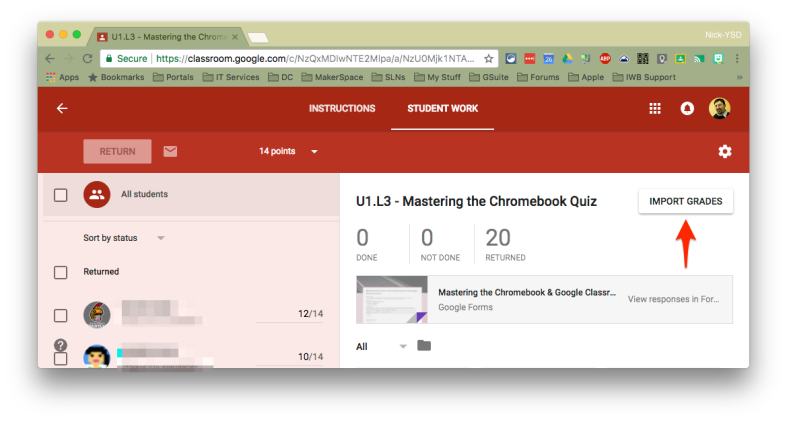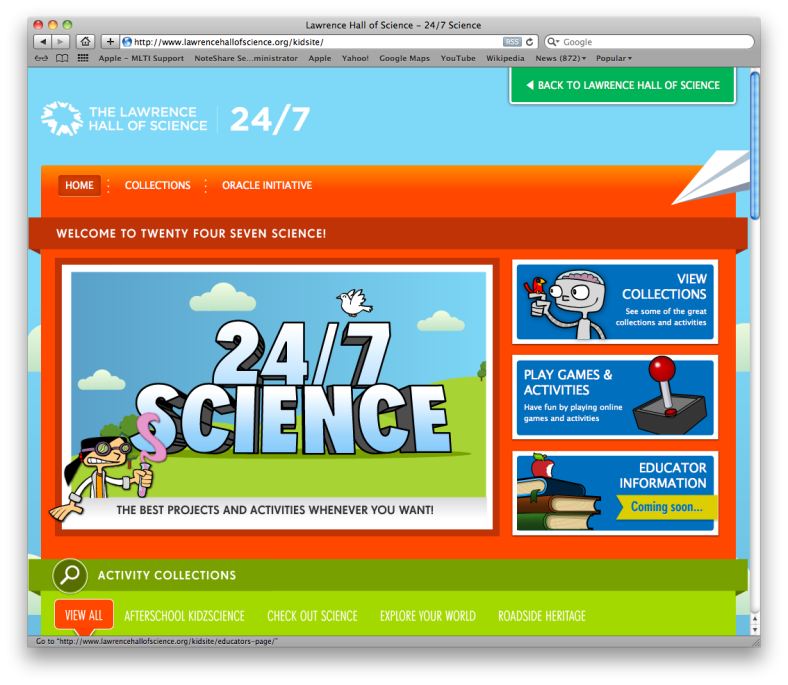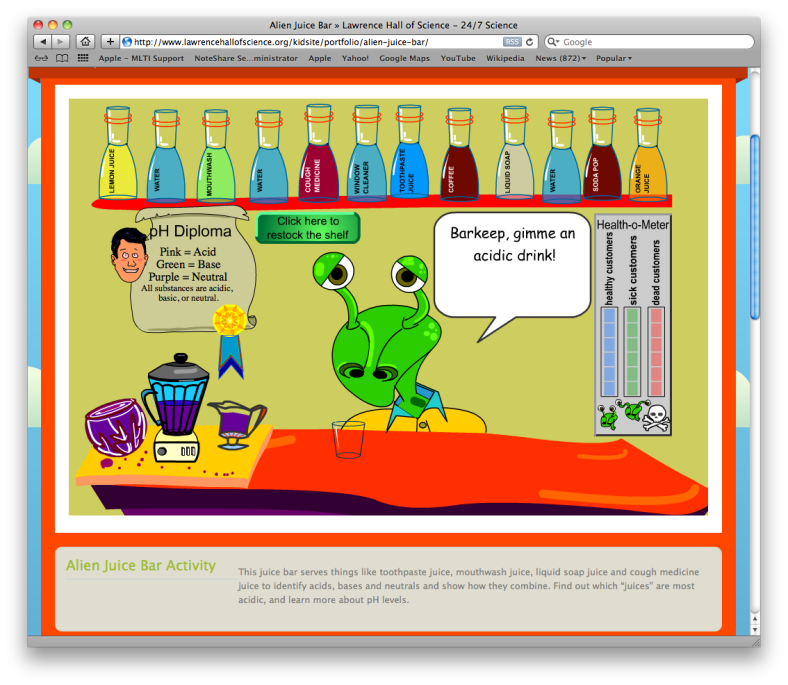Last fall our school librarian and I were tasked with creating an online Digital Citizenship curriculum for our student population in grades seven and eight. We decided to use Google Classroom to deliver the content and Google Forms with the quiz feature enabled to assess students on their comprehension. It wasn’t until a good portion of our student population had completed several of the assessments that we discovered a discrepancy in the scores being returned by Google Forms. Specifically, we failed to assign a point value to one of the quiz questions.
How it works
- In Google Forms, click on the Settings gear icon.
- From the pop-up window, click on the Quizzes tab.
- Toggle the switch at the top to “Make this a quiz,” then click SAVE.

- And that’s it, you’re done!
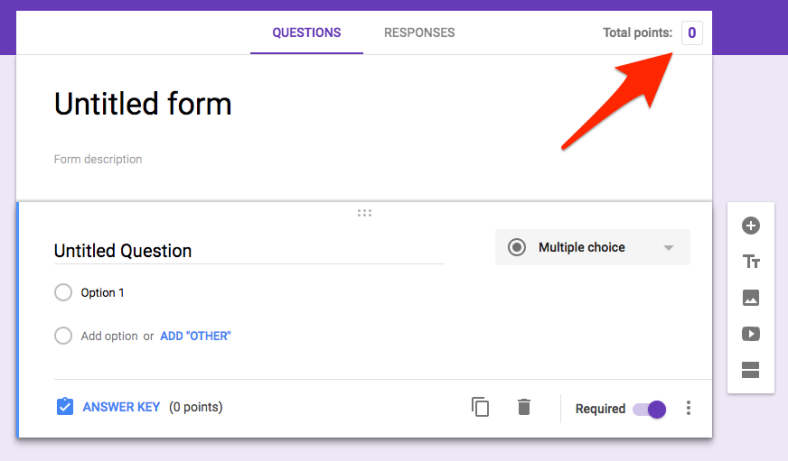
The “Total points:” option:
- Will stay visible at the top of the gForms editor as you scroll up and down through your questions.
- Will be visible both in the QUESTIONS and the RESPONSES windows.
- Will update automatically in real time as you assign, change, or remove point values on your questions.

For more information on this and other recent additions to Google Forms, please check out Google’s post on The Keyword blog.
 First Google improved the communication between Google Forms and Classroom so that, when a student submitted the Form they would see an option to TURN IN the assignment (
First Google improved the communication between Google Forms and Classroom so that, when a student submitted the Form they would see an option to TURN IN the assignment (